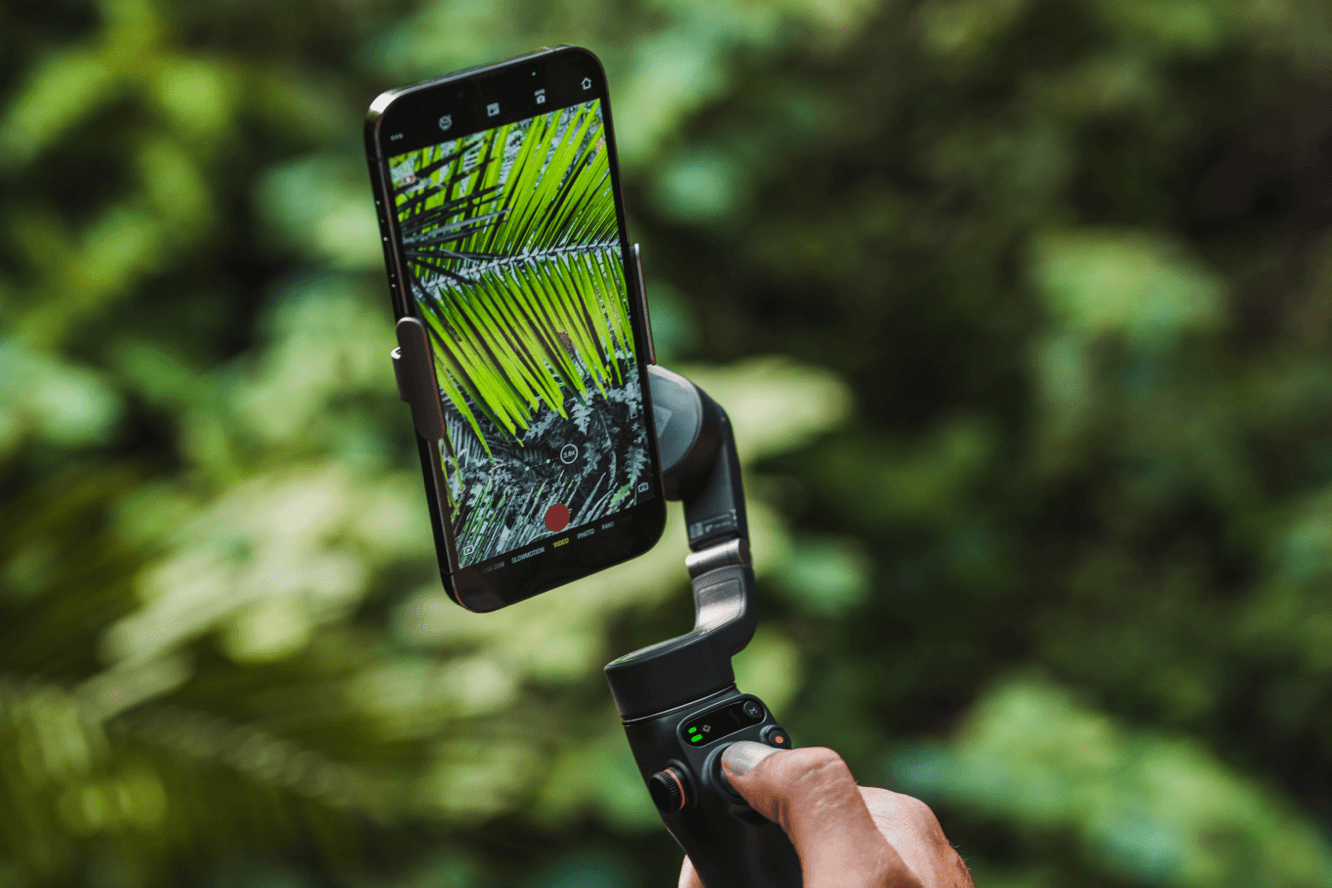
5 Essential Tips for Beginners To Get The Most Out Of Smartphone Gimbal
Shop Osmo Mobile 6Want to take videos during your trip to document it but don't know what to shoot? Osmo Mobile 6 has your back; master these creative techniques, and your phone can produce professional-looking footage too!
Making your video creative with seamless transitions
Quickly moving the camera up/down/left/right or using clothing to block, you can quickly achieve a blocked transition. Even with multiple scenes, you can still seamlessly connect the shots, giving the footage a sense of continuity. Here's a small tip: ensure the direction of the camera movement between shots is consistent for smoother video transitions. The footage will be more visually impactful, with multiple shots seamlessly linked together.
@Matias De Rada

Get a better effect with Motionlapse!
Tunning city shuttle effects can be achieved in just three steps. Choose Motionlapse mode, with the ActiveTrack 5.0, you can lock in on the main building and then freely roam and record the video; sleek effects in simple steps. No high-end post-production is needed, and creating is effortless.
There are also static delay and track delay modes, and built-in delay templates, making it easy to create a big-screen video. Compress slow-motion time and present the unseen wonders that the naked eye can't see.
@AndrasRa_Reel
What if the video background is messy, and the main character looks like a passerby?
Just put the phone down, avoid the clutter, and push the lens from the side to shoot the main character, and you can easily create a movie atmosphere. Find a puddle and use the reflection to get a symmetrical picture, as if opening the door to a parallel world. Only a low angle can have a big-screen feeling and highlight the main character's best moments.
@Jordi Koalitic

Take a one-shot video with your phone
Lock the gimbal by pressing the trigger on the back and take pictures of the scenery inside the car. Then, pull the camera back to take a full view of the car, and the seamless one-shot is complete. The small device can also handle big productions. The seamless shots are done in one breath, making it easy to take a movie-style shot.
@Jordi Koalitic
Change the angle of the shot, and your phone gets an FPV view
Choose FPV mode for the gimbal, take pictures while rolling or running, and simulate the flight path to take pictures. The main character can interact with the cameras during the process to make the video more interesting. With an immersive flight perspective, your phone's gimbal can achieve it. The immersive view makes the cinematography language richer.
@Jordi Koalitic
